AirPods are pretty great to use when we are outdoor. However, it can be really annoying if they stop working. So, if one or both of your AirPods have stopped working and you cannot hear anything after connecting with them, then there are a few instant fixes you can try to fix them.
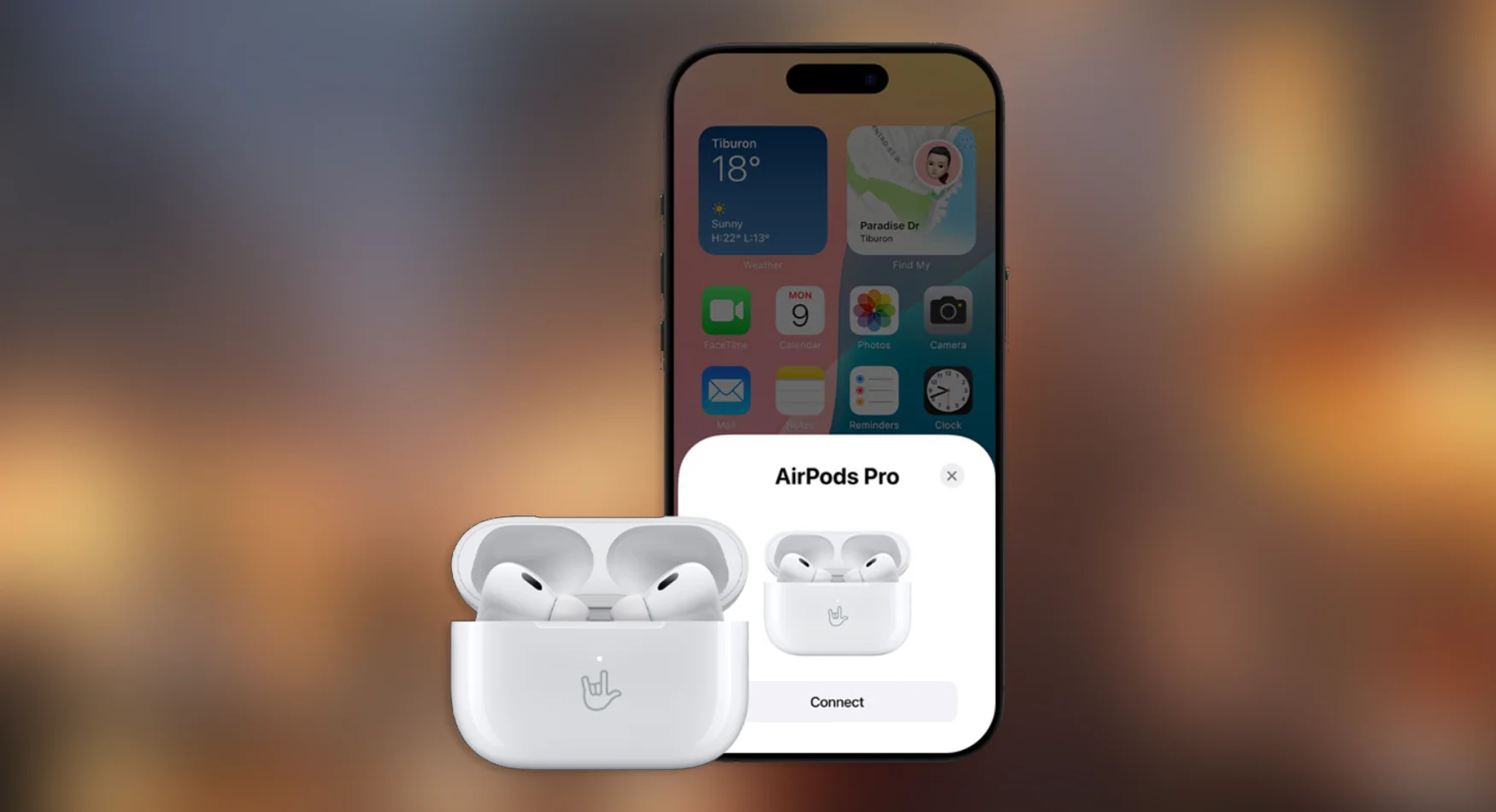
I recommend that you have charged your AirPods by at least 80% before you continue. You can check your AirPods battery percentage on your iPhone and iPad. It would be best to add the battery widget on the home screen to check your AirPods’ battery percentage on the go.
Methods to Resolve One AirPod Not Working:
There are various methods which you can use to fix the problem of only one of the AirPods working.
Method #1 – Use One AirPod At A Time
Step 1 – Put both the AirPods in their case. Charge them for about 30 seconds.
Step 2 – Open the AirPods case near your iPhone or iPad.
Step 3 – Once the AirPods pop-up appears on your iPhone or iPad, keep the working AirPod inside the case and close the lid.
Step 4 – Try listening to any audio on the AirPod which is not working.
Step 5 – If it starts working then repeat the process with the other AirPod.
Step 6 – If both are working fine then test them together.
Method #2 – Reset Your AirPods
Step 1 – Put your AirPods on their case and let them charge for about 30 seconds.
Step 2 – Open the lid and connect the AirPods with your iPhone or iPad.
Step 3 – Open Settings > Bluetooth > Your AirPods > (i) Symbol.
Step 4 – Scroll down a bit and click on Forget This Device.
Step 5 – Once you are done:
For AirPod 4: Open your charging case’s lid and then double tap the front when the light is glowing. Wait a bit and then double tap the front again when the light starts flashing. Double tap it again when the light starts flashing fast. It is ready to be reconnected to your iPhone or iPad when the light turns amber in colour.
For other AirPods: Open the charging case and then press the button on its back for about 15 seconds. The light on the front will turn white. After this, you can connect it to your iPhone or iPad.
Step 6 – Once you are done with Step 5, make sure your AirPods are in the case and then open its lid near your iPhone or iPad.
Step 7 – You will see instructions on how to pair the AirPods with your device. Simply follow the instructions and you are good to go.
Method #3 – Charge both AirPods to 100%
If both Method #1 and #2 failed to work for you, try to charge your AirPods to 100%. Once they are charged, try connecting them with your device again. This should help in case the battery on one AirPod has deteriorated.
However, if this is the case then it won’t work for long, and you would need to get the battery replaced from authorized Apple service centre.
Conclusion:
If none of the methods mentioned in this article helps you then it would be better idea to simply take your AirPods to the service centre. At times, simply cleaning up the AirPods or letting them off for a day or two can help too. So, you can try them before you take it to the service centre.

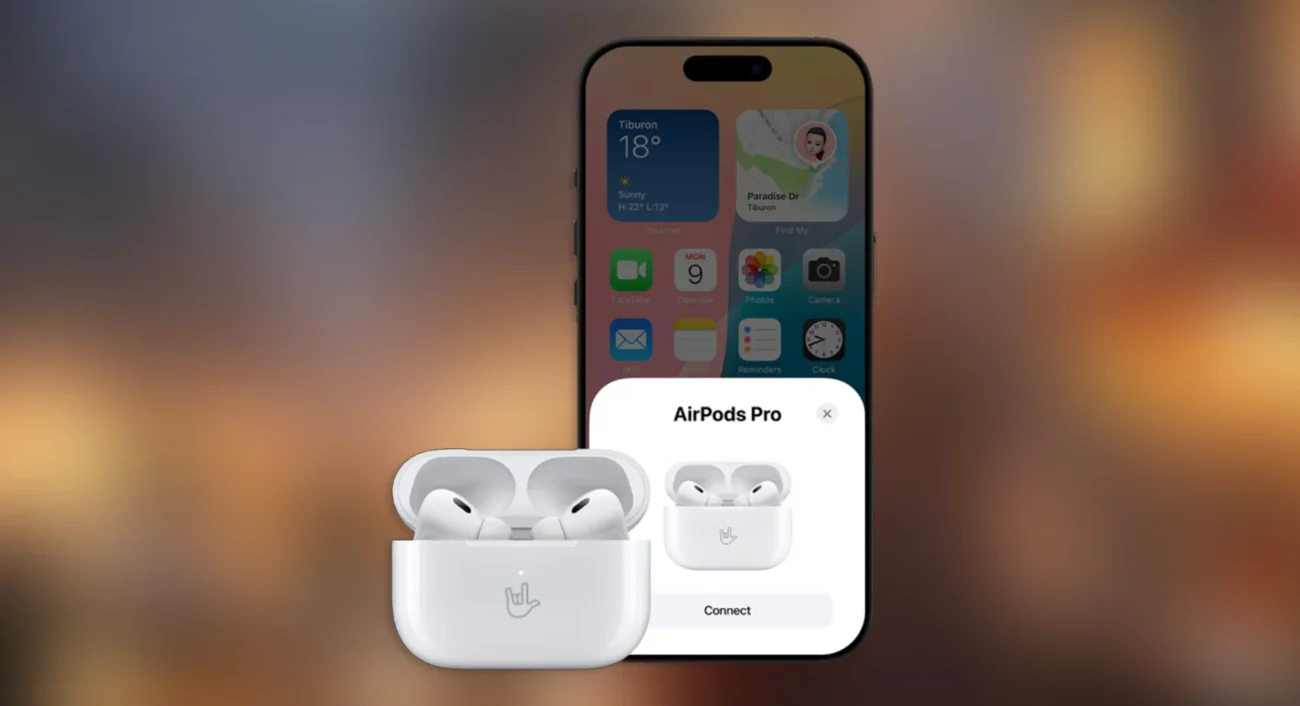
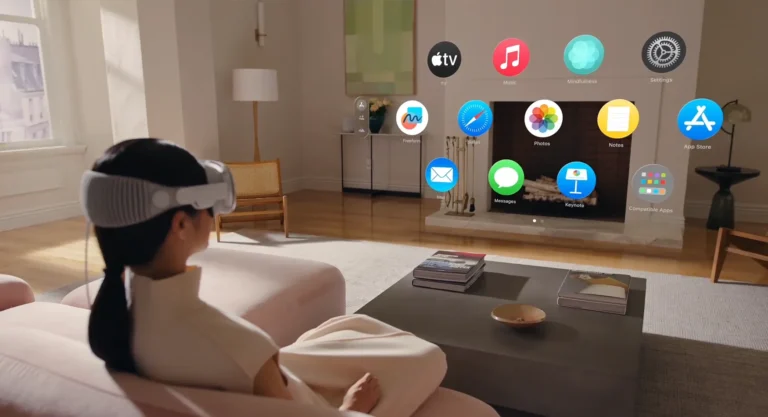
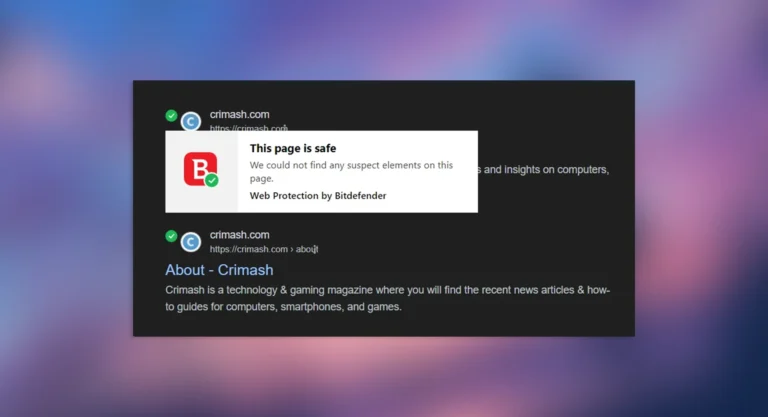
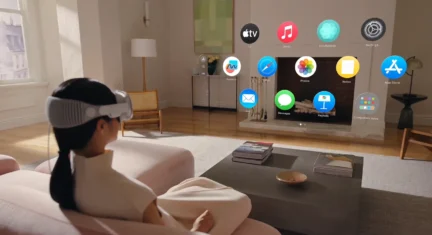
Leave a Comment