AMD has been known for releasing drivers with many issues, sometimes even breaking users’ computers. However, while they have improved compared to the past, there are still many AMD users who faced different issues after updating their GPU drivers.
These issues may cause games stuttering due to unstable frame times, unstable FPS, games crashing etc. So, if you have updated the graphics driver just now and have been experiencing issues like that, following the tutorials here should help you diagnose and solve the problem.
Methods to Fix Issues after AMD Driver Update:
#1 – Clean Installation:
This is recommended when there is a major driver update as well as when you are rolling back to the previous version. And if you have been updating your graphics drivers for a long time now and never did a clean installation then it might be time to do so.
For clean installation, you must completely remove AMD drivers which you can do so using DDU Tool or by using AMD’s official CleanUp Utility app. And once you are done, you can install the latest drivers.
#2 – Disable Windows Updates for drivers:
If Windows is constantly replacing the latest drivers with an older version or installing wrong drivers, then you will need to disable Windows Updates for drivers.
To know if you are running correct drivers, just open AMD Adrenaline software and see. You will see a warning that Windows Update has replaced the drivers, if it has done so. If it did so, just do a clean installation while keeping your computer disconnected from the internet.
If they continue to replace drivers, disable Windows update for drivers by following steps:
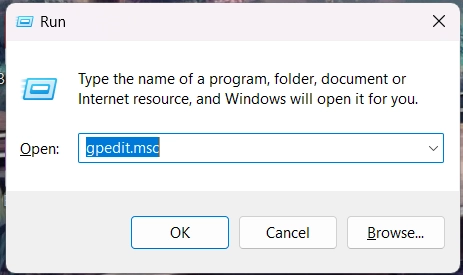
– Press Windows Key + R > Type gpedit.msc in Run which will open Local Group Policy Editor.
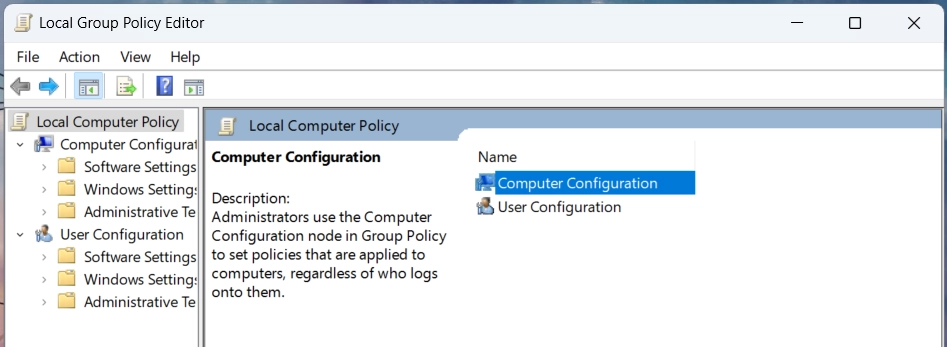
– Open Computer Configuration > Administrative Templates > Windows Components > Windows Update > Manage updates offered from Windows Update.
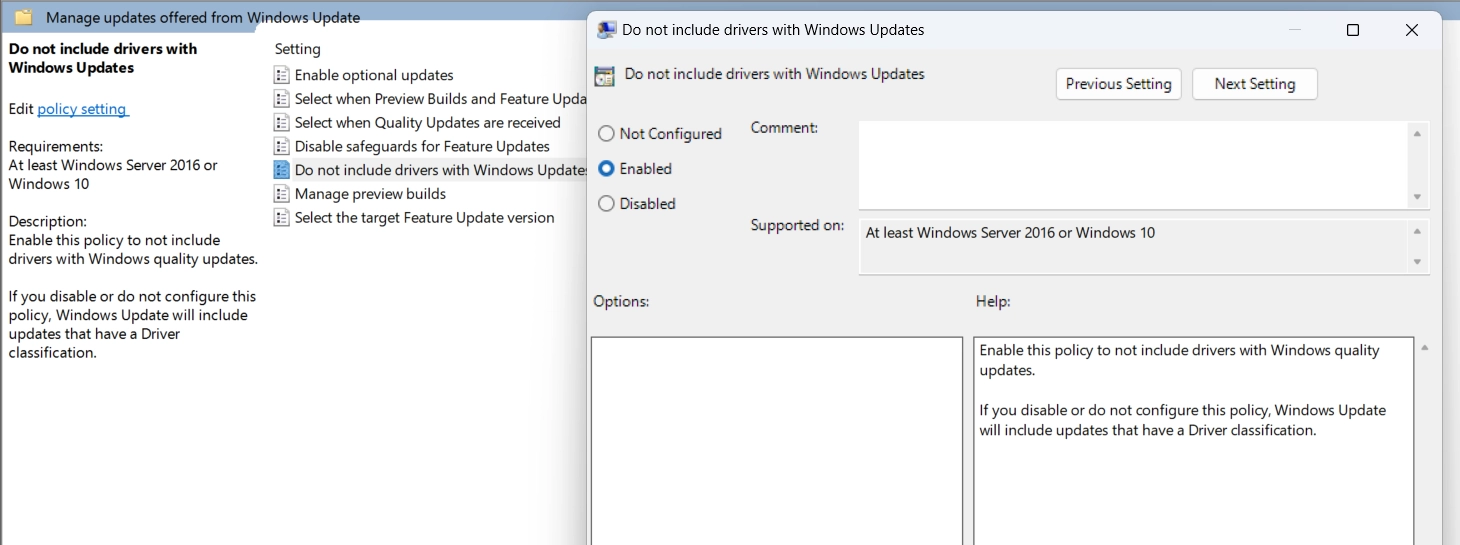
– Double click on Do not include drivers with Windows Update, select Enabled and Apply.
– That’s it.
Now the drivers won’t automatically update, but please be sure to update other drivers regularly. Outdated drivers may not only cause performance issues but may also leave security vulnerabilities on your computer.
#3 – Check iGPU Drivers:
If you are having a laptop with discrete GPU and have not disabled your iGPU or using external monitor, then it would be good idea to check your iGPU drivers.
I often see people only updating drivers of their discrete GPU, even though they are using a laptop with integrated GPU. In laptops like these, your discrete GPU is being used through your iGPU.
Hence, if you are using outdated or unsupported drivers (thanks to Microsoft), or you don’t have iGPU drivers installed, then it may result in issues for you.
If you have done clean installation of GPU drivers, then it removed both iGPU and dGPU drivers while using DDU Tool, and if you have AMD processor then it will happen even with AMD CleanUp Utility.
So, you must install GPU drivers for both.
If you don’t then Windows Update may install any driver it pleases, which may be outdated or unsupported. Or rarely – you may end up with Microsoft’s Basic Display Adapter driver.
To know if you have installed iGPU drivers or not, you can check if the driver file you ran included iGPU drivers or not. Some AMD iGPU drivers come alongside the dGPU drivers while some do not. So, you must visit their website and select your processor to download proper drivers. And if you have a Intel processor, then you will need to download iGPU drivers from their website.
If you run the executable file of the driver, you will see “Download Driver” in front of your iGPU name if the file does not contain driver for it. So, you will need to download drivers for it separately from AMD’s website.
For example:
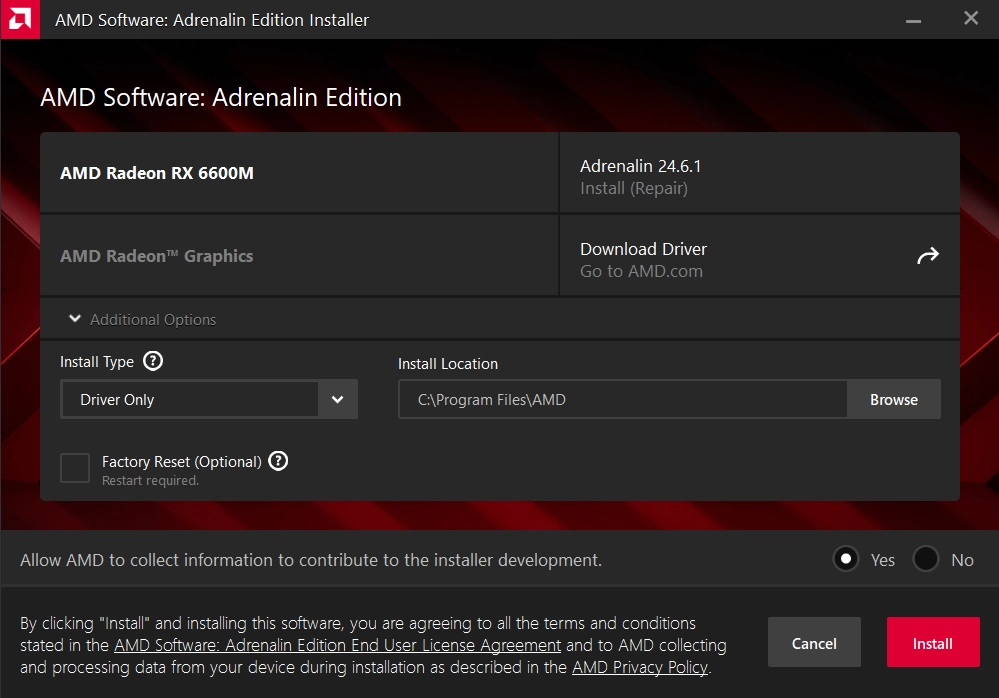
Apart from this, you may also see errors when you open AMD Adrenaline software if Microsoft has installed wrong drivers for your iGPU.
#4 – BIOS and Chipset Drivers:
This is often ignored or forgotten by users that they should keep their BIOS and chipset drivers up to date as well. These are often updated automatically by Windows Update if Microsoft can find proper drivers, however, they can’t do it all the time.
You can find the latest BIOS version on your motherboard manufacturer’s website. Just look for the exact model name of the motherboard. And latest chipset drivers on your processor’s manufacturer’s website.
If you are using a laptop, then you will need to find the latest drivers on your laptop manufacturer’s website. Or you can also take a look at the software provided by them.
Be careful while installing them and remember to cross-check that you are installing correct BIOS and chipset drivers.
#5 – Load Maps Once After Updates:
DirectX 11 games like Valorant caches shaders when you are playing the game on your first launch after GPU driver or game update.
So, whenever there is an update on either of them, games like these won’t work smoothly on their first run. It will be more significant on lower-end GPUs. So, you can create custom lobby and play in every map before getting into actual match.
It is not a problem on NVIDIA GPUs. So, it might be more annoying for you if you had their GPU before this.
Finally, if you continue facing issues then it might be good idea to look at AMD’s community website and subreddit. You can see if there are others who are facing the same issues, especially with the same GPU and games. If nothing works then only rolling back to previous version can help.
So, these were some tips especially for AMD users. If you are a gaming laptop user and want better performance, then be sure to read ways to improve gaming laptop performance. It includes ten ways, which will definitely have significant improvements for your laptop.



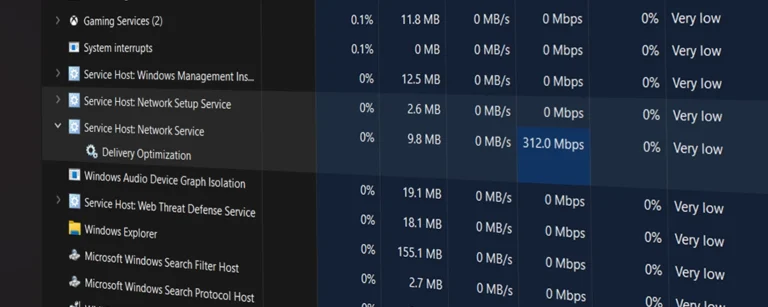
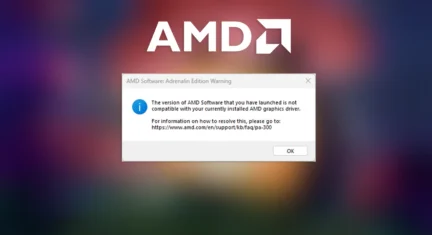


Leave a Comment