Microsoft have been pushing automatic downloads on us since a while and while they did provide us with options to disable them. However, they still manage to automatically update stuff in the background or not let us completely disable automatic updates. It can be quite annoying for people who have limited data cap, or their connection have horrible bufferbloat issues.
One such problem can be seen when you suddenly find that Network Service (Delivery Optimization) is using all your bandwidth, even if you have marked your network as metered connection.
Delivery Optimization, as Microsoft says, helps you in downloading updates faster. It does so by downloading the updates either from local computers (which are connected to the same local network) or from the internet.
You can choose to download only from local computers as well, so it won’t upload updates from your computer.
Apart from this, Windows uses this service for downloading drivers, Xbox games, Microsoft Store apps etc. as well. So, the bandwidth could be used by any of these services.
How to stop Delivery Optimization from using all the bandwidth?
Step #1 – Disable Delivery Optimization
You can start by disabling Delivery Optimization from Settings > Windows Update > Advanced options > Delivery Optimization.
You can also temporarily disable it and enable again, to stop them from downloading contents right now. This can be useful if you are just experiencing some bug which is causing Delivery Optimization to download updates when it should not.
Step #2 – Disable Automatic Updates in Microsoft Store and Xbox Apps
Disabling automatic updates in Microsoft Store and Xbox apps will stop them from downloading updates in the background. These don’t respect your “metered connection” and download updates anyway, so I would recommend turning automatic updates off for them, especially if you are on limited data.
To disable automatic updates there:
#1 – Microsoft Store > Click on your profile picture on top right corner > Settings > Disable App Updates.
#2 – Xbox App > Click on your profile on top left corner > Settings > Install options > Untick Enable Automatic updates.
Step #3 – Disable Automatic Updates for Drivers:
You can disable automatic updates for drivers as well, however, I would not recommend doing so. Often, these updates are small, so they should not impact your connection or use too much data. So, you should be fine in leaving them on.
If you still want to disable them, you can read the steps in this article.
Conclusion:
Delivery Optimization can also use data for no reason due to some random bug and at that time, as mentioned in the article, it will be fine to disable and then enable it again.
Also, if you are having issues while Windows downloads stuff at high speed in the background, it would be best to setup proper QoS on your router, if it allows. You should not be having trouble in doing day-to-day usage, even if anything is using most of your bandwidth. If it is, then either your router or your ISP is having serious QoS issues.

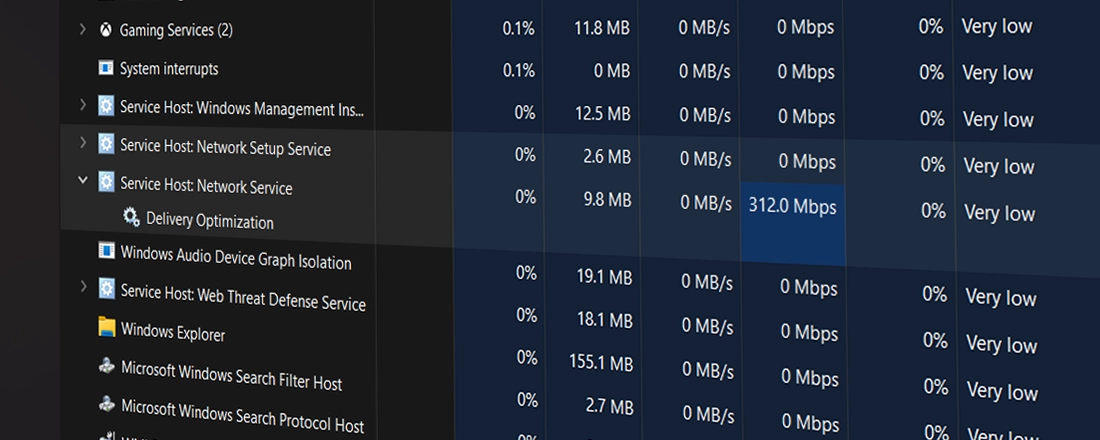


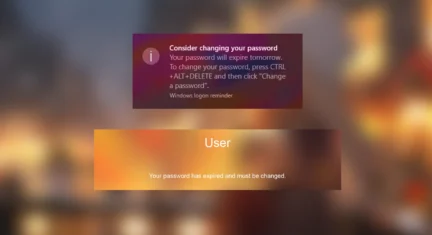
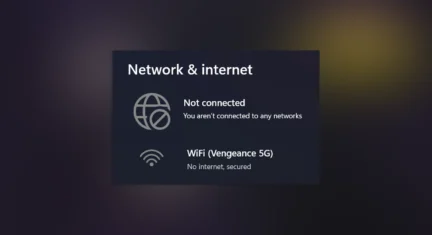

Leave a Comment