Gaming on a laptop might not be the most popular idea, but many still prefer it because of their specific requirements. Laptops have also improved a lot when it comes to performance, so it has also made more people prefer laptop. However, that does not mean that issues with laptops have completely disappeared. So, for the best gaming experience, you do need to optimize your gaming laptop properly.
There are still some issues which can result in performance degradation and cause you to experience lag and stutters. We will list some of the issues that you can fix here.
How to optimize gaming laptop for best experience?
Optimizing a laptop for gaming can be quite complicated, but you can still improve performance with some easy optimizations, tricks, and methods (some of which may cost money).
#1 – MUX Switch:

This is the most useful optimization step you can take for your laptop. Laptops comes with integrated GPU, even when they are having a discrete GPU. Since laptops are meant to be portable, they should have the best battery optimization possible.
Laptops mainly use the iGPU for this purpose. They connect the display through the CPU rather than the dGPU. So, when you’re not performing graphics-heavy tasks, you use only the iGPU, which significantly saves battery life.
Although gaming laptops are known to handle high temperatures well, consistently being hot will still shorten the life of the components. So, using iGPU helps even with that.
However, doing this makes the graphics being processed through the iGPU, so there is loss of a little bit of CPU resources. And this loss of resources also results in the loss of performance.
By turning on the MUX Switch on your laptop, you will be directly using your dGPU, which will result in better performance, especially in CPU-intensive games such as VALORANT, Fortnite and even Counter-Strike 2. It may not have significant improvement for GPU-intensive games though.
Disclaimer: MUX Switch is not available in every gaming lapto), but more and more are releasing with it. So, check before you decide to open your laptop. You do not need MUX Switch if you are using your laptop with external monitor properly. MUX Switch will result in drastically more battery drain on regular usage, so disable it when you need your laptop on battery.
#2 – External Monitor:

If your laptop does not have MUX Switch, using external monitor would be the best option for you. Before ordering a new monitor, check with your laptop manufacturer to confirm whether the display ports are directly connected to the dGPU.
The ports should be connected directly, but it’s always best to confirm. Sometimes only the HDMI or DisplayPort connects to the dGPU, so choose your new monitor after verifying this. You can also check community forums for others with the same laptop model.
Once you connect your monitor to the laptop, be sure to disable your laptop’s display, otherwise you won’t see any gain in performance.
#3 – High Performance Power Plan:
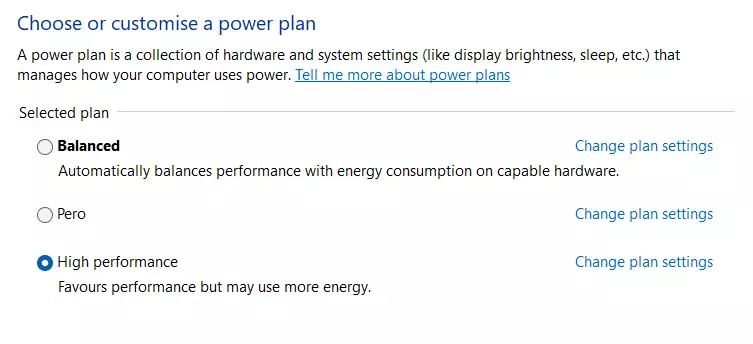
This is important if your laptop is not automatically switching to a power plan meant for gaming. People usually don’t recommend using the High Performance Power Plan for regular usage, but it will provide a better gaming experience when used during gaming.. That’s why, many laptop manufacturers automatically set the laptop in this mode with their bloatwa… I mean software.
So, setup high performance mode whenever you are gaming.
#4 – Disable Memory Integrity:
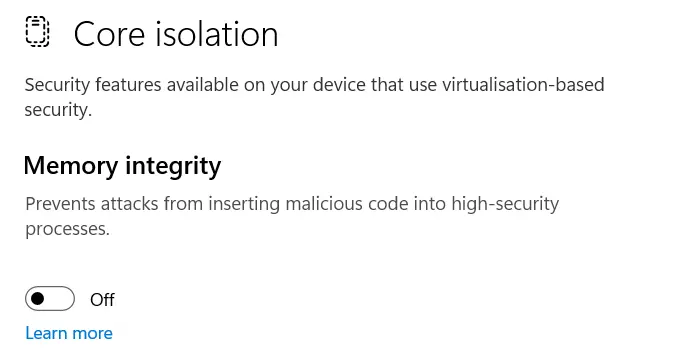
This is quite bad for security, but it will provide you with a decent boost in gaming performance and optimize your gaming laptop for CPU-intensive tasks. In newer Windows 11 versions (from 23H2 and newer), you might just need to disable the option called Kernel-mode Hardware-enforced Stack Protection instead of Memory Integrity.
Now, to disable it, click on Start menu > Search for Core Isolation > Disable Memory Integrity.
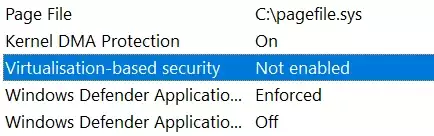
To check if it is disabled, open System Information and look at the Virtualization-based Security section. To open System Information, search for “sysinfo” in the Start menu.
If it’s still enabled, you might need to disable it using the BIOS menu, but doing so wouldn’t be great for your laptop’s security. So, do it at your own risk.
#5 – Keep the air vents open:

Your laptop needs air vents open for proper thermal management. Your laptop proper air circulation to keep it cool. If you block the air vents with clothes or anything else, your laptop will heat more.
So, avoid placing your laptop on the bed or anywhere its vents could be blocked.
It might be obvious thing for many people reading this, but quite a number of people like to play games on their bed.
#6 – Update iGPU drivers:
This is quite important thing which many people fail to do, though it is not necessary if you are using MUX switch or using external monitor, but you do need proper iGPU drivers regardless. It is especially common to have outdated drivers if your laptop is having Intel processor but AMD GPU. You might be updating your AMD GPU drivers but staying with the old Intel iGPU drivers.
AMD has also stopped including latest drivers for the old Vega/Polaris GPUs (which includes iGPUs) with the drivers for RDNA GPU drivers. So, you might be running outdated version of iGPU drivers even with AMD processor and GPU.
So, be sure to update your iGPU drivers. It can actually help you to optimize your gaming laptop for better FPS.
You might be interested in: Stuttering & Lag After AMD Driver Update? Here’s the fix!
#7 – Look for driver reviews:
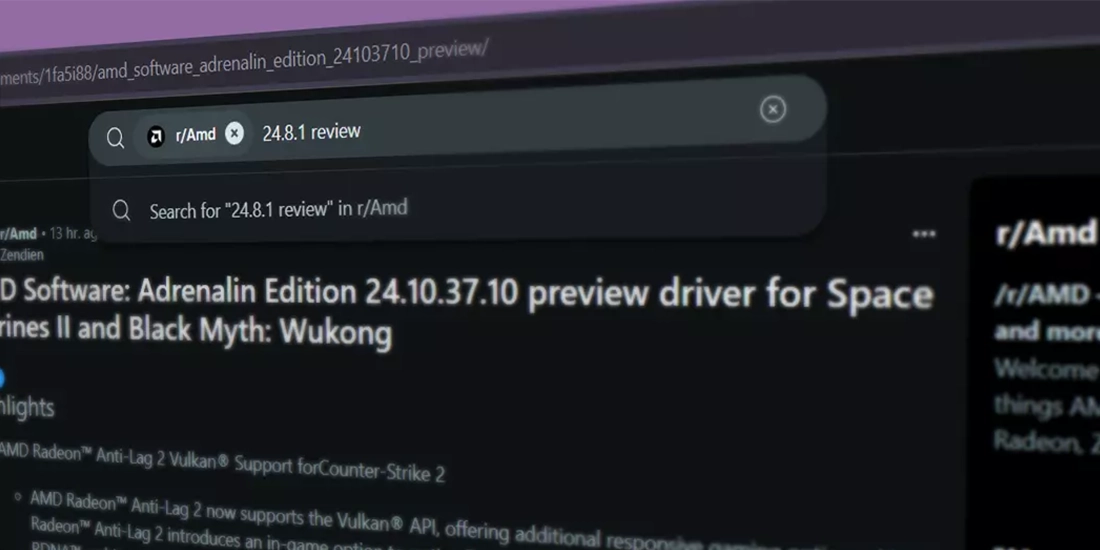
Some GPU drivers are just bad. You can easily find if the recent release is having issues by visiting the subreddits of AMD, NVIDIA or Intel, whichever brand GPU you are having.
Apart from that, you can also follow their community forum to stay updated on others’ experiences and make your choice to downgrade or update driver based on that. Remember, just reading a few negative reviews does not mean the driver update is bad. Every GPU driver update brings quite a few people reporting issues. You will need to read the replies of those posts and then decide whether to believe them or not.
#8 – Power Adapter:

Make sure your power adapter and cable are fine and you’re using original adapter. If there is a problem with them, you might experience issues while gaming as well. Sometimes, even removing and plugging the power cable can improve your laptop performance drastically, which basically means that something is wrong with the cable or the adapter.
It can also be due to the port or power management on software or hardware level.
If you experience performance degradation occasionally and re-plugging the cable helps, then it would be right to visit the nearest service centre.
#9 – Update Chipset Drivers:
People often miss this important thing. Make sure that your chipset driver is also up-to-date. It might be difficult to find the right drivers if your manufacturer has stopped providing latest drivers for your laptop, but you might be able to find the right drivers by looking at your laptop manufacturer’s community forum.
#10 – Update BIOS:
I would not recommend doing this unless you really think that something is wrong with your laptop. Updating BIOS is not difficult. However, people usually consider this one of those things as “if it ain’t broke, don’t fix it”.
Still, updating BIOS can bring performance and gaming optimization improvements, if there were issues in the previous BIOS version. So, you can look for that in your laptop manufacturer’s website.
Make sure to download the one for your specific model. And don’t download some other laptop’s BIOS just because it has almost the same specs.
Conclusion:
There are some other methods too, like using a good cooling pad. However, cheap cooling pad’s usually have negligible impact on your laptop’s thermals. If you keep something below the laptop which would make it a bit higher from the table, it will have almost the same thermals as you would with a cheap thermal pad.
Some expensive cooling pads can improve the performance by reducing the temperature significantly though. At the end, you have to decide on how much you are willing to invest to improve or optimize your gaming laptop for performance.
Also, if you are into peer-to-peer multiplayer games (such as COD Warzone, GTA Online etc.) then you might be interested in reading how to optimize NAT-type on your connection for gaming.


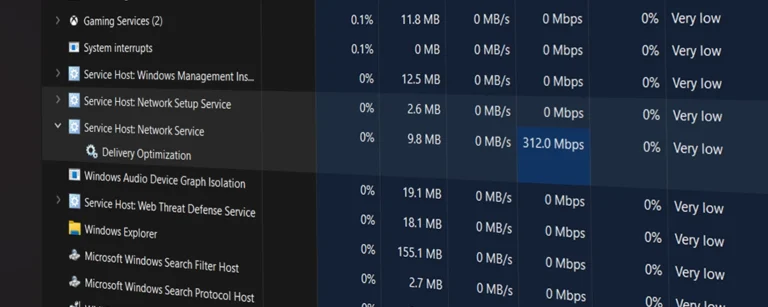


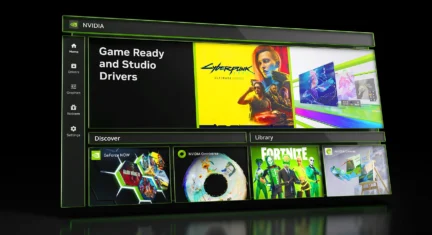
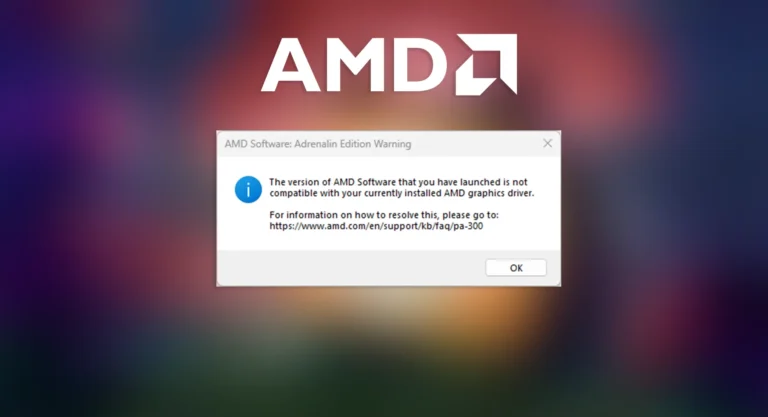
Leave a Comment