Google Chrome is widely used on Android, one of the main reasons being it coming pre-installed on Android. And most of the users who are used to it are dependent on Google sync. So, most of these users cannot switch to a different browser which can block ads by default or by using extensions. Google has provided adblocking for intrusive ads, which barely works. So, by default, there is no option to disable or block ads in Chrome on Android.
Google’s business model relies heavily on user data and ads, so they obviously don’t want people to use adblockers. And since they have pre-installed Chrome on Android devices, they make quite a lot from these users. So, adding decent adblocking support would have negative impact for them.
So, if you are one of those users, who don’t want to leave Chrome but also hate ads and trackers, there are several options you can follow to get rid of them.
How to block ads on Google Chrome on Android?
There are mainly just two methods by which you can block ads in Google Chrome. Since their Android version doesn’t support extensions, we can’t just install any adblocker. So, we can rely either on custom DNS with content blocking support or adblocking with root level access.
#1 Custom DNS for adblocking:
It is the easiest method to get rid of ads, but the performance could vary depending on your ISP and your choice of DNS. There are multiple custom DNS available, and you can choose the one which works best for you. Some of them are free of cost and some might be limited in usage.
If you’re an advance user, then NextDNS would be a good choice for you. It allows the user to configure the filter list depending on your requirements. It can be useful since if you have enabled some pre-configured filter list then it may contain some addresses which could harm your experience. For example, it may block a website which you browse often mistakenly. If you can exclude some site from being filtered, then it can be useful for you.
However, NextDNS has limitations for free users. So, it may not be good for heavy users who wants it for free. You can still create new accounts to use it though.
You may try ControlD DNS if you don’t want to pay, and don’t care about manual filtering. It has great filtering by default. AdGuard is also a pretty good choice for some users. After trying them all, you can choose one depending on your experience.
If you just want to configure the DNS in the browser then you can do so:
Settings>Privacy and security>Use secure DNS>Choose another provider.
Now just paste the secure DNS address of your chosen DNS.
You can also configure it on your Android if you want it for your whole phone. The settings vary depending on your phone though. Or you can configure it on your Wi-Fi router, to get content blocking in your whole home network, which can be useful in blocking ads even on your Android TV and other devices.
#2 Hosts File Filtering for adblocking:
If you have rooted your Android phone, then you can configure the filters on Hosts file on your phone.
The easiest way to do so is to use AdAway, so you can have updated filter list without any complications. It can be better for you if content filtering DNS don’t work well for you. For example, if none of those custom DNS have their server in your country then you will have slow browsing experience on it. Meanwhile, if you use AdAway, every filtering is done on your phone itself. So, you can continue using the most reliable DNS for you, even your ISP one if you want.
Conclusion:
Adblocking is helpful not just because it helps you avoid annoying ads, but it also helps against phishing and scam sites as well as against tracking.
If you don’t mind switching to a different browser, then even Microsoft Edge would be a better choice than Chrome on Android for adblocking. If you are fine with Firefox, then it could be the best choice if you want great ad blocking support if you pair it up with uBlock Origin. Or you can use Brave browser if you prefer Chromium browser.

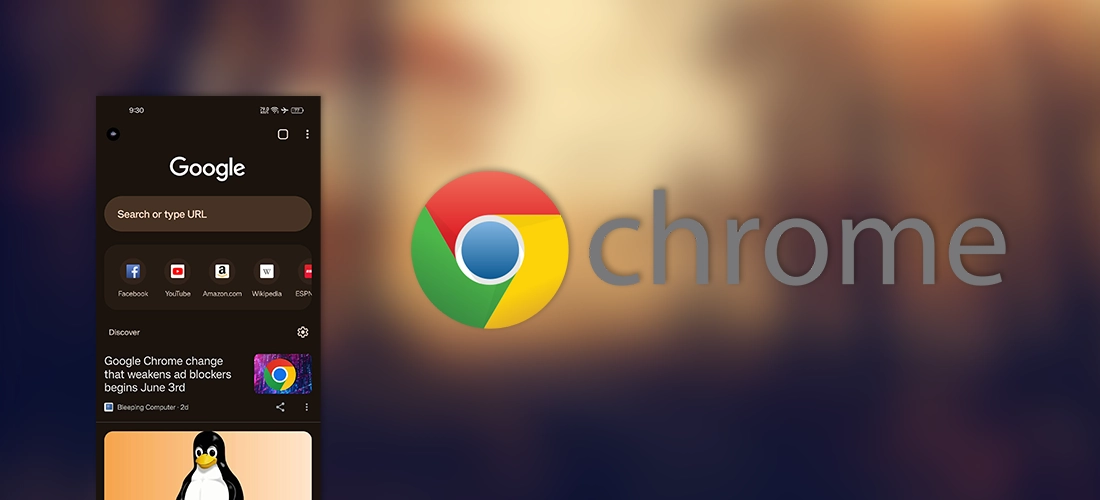
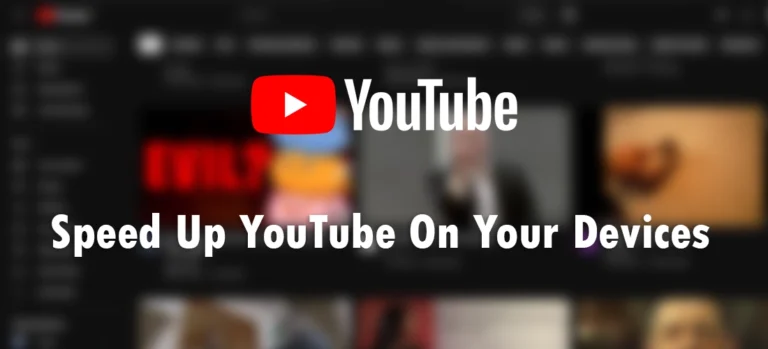
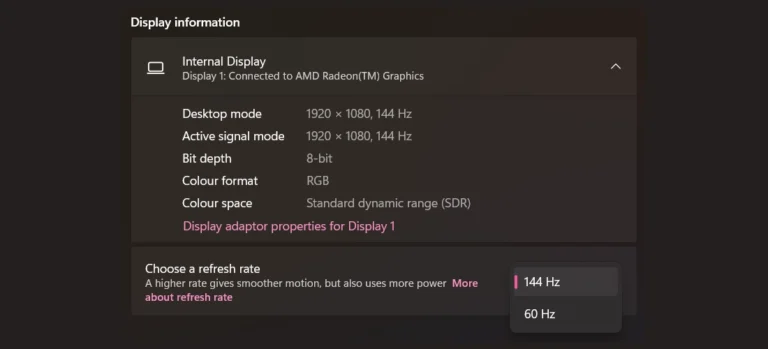
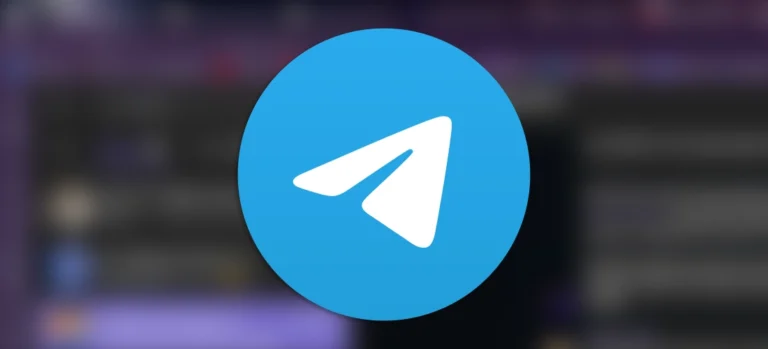
Leave a Comment