Steam is usually known for having fast servers and considering they have peering with most ISPs, their users rarely struggle while downloading from Steam. However, in some cases, especially when you have really fast internet plan, you might struggle getting full speed on Steam.
So, if you are one of those facing speed issues in Steam, you can follow the methods here which should help you solve the problem.
Why would Steam download slowly?
It can be due to many reasons. If you are having really fast internet, it can even be due to your PC specs throttling the speed. It could also be due to your ISP having issues with Steam servers or certain regional servers.
You should make sure that your internet connection is not the problem. For that, you can simply open Ookla’s Speed Test and then do speed test on different servers of the same city whose server you are using on Steam. If you are getting full speed on most of them, then continue. If not, contact your ISP regarding this.
Methods to Fix Slow Download Speed on Steam:
#1 – Change Server:
This is the first thing you can change to improve your downloading speed. The server you are using might be having issues or maybe it is just your ISP having trouble with the specific server. So, you can try several servers which are from your country and see which one works best for you.
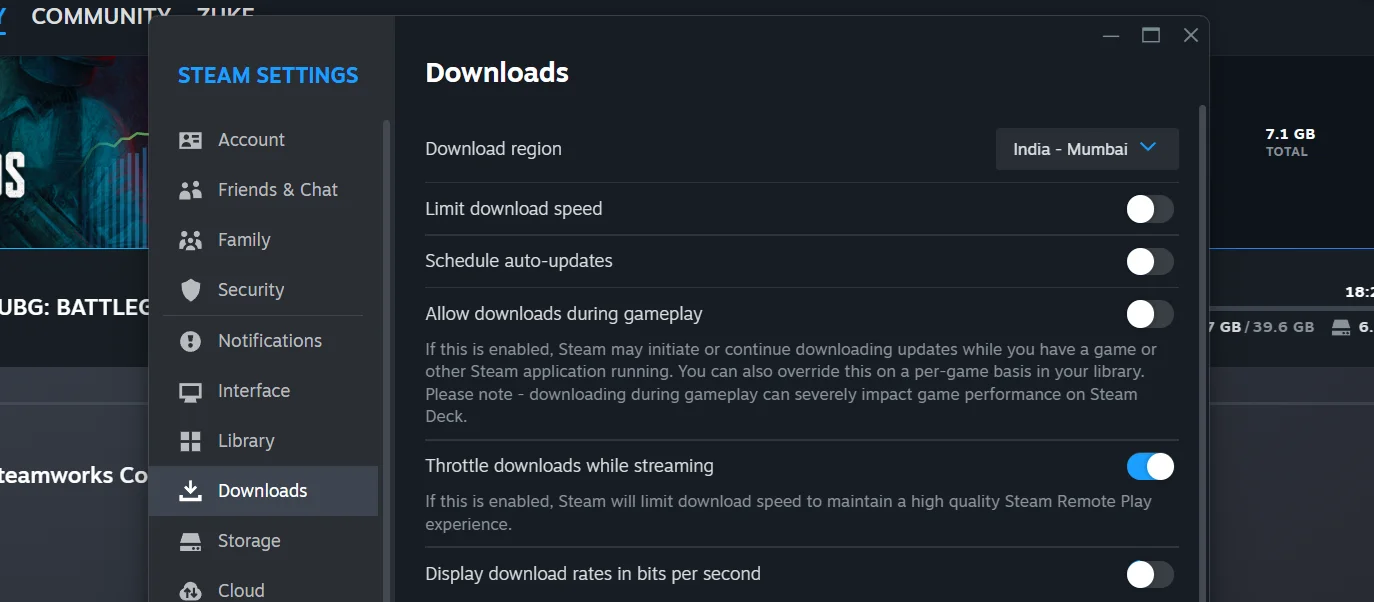
You can open Steam > Settings > Downloads > Download Region to change your server.
Usually, it is recommended to choose a server which is closest to your location. However, your ISP might perform worse in server which is close to you than another server from your country.
It is usually an issue with local ISPs who don’t have enough bandwidth to provide full speed to their users. So, they rely more on peering than their own bandwidth. Such ISPs might be having peering with a server which is not close to you and work better with servers not-so-close to you.
That’s why it is best to try various servers close to you.
#2 – Computer Hardware:
If you are having 1 Gbps or higher downloading speed, then your resource usage will be significantly high. This means, if your computer resources are being used somewhere else, your download speed could also be affected, depending on your computer specs.
Now, if you are downloading something using your browser or using some download manager, the file is only being downloaded and there is no other process happening. So, you are less likely to get bottlenecked by your computer hardware.
However, Steam (and other game launchers) provide heavily compressed games. So, your games are decompressed at the same time as you are downloading them. This results in more resources used than direct downloads.
And the resource usage depends on how much the game is compressed. So, the games which are heavily compressed will use more resources, while the games which are not heavily compressed do not use high resources.
Another thing to note is that some game launcher might compress the game more or less, so the decompression might use more or less resources even in different game launchers.
How to check if your PC is bottlenecking your Steam download speed?
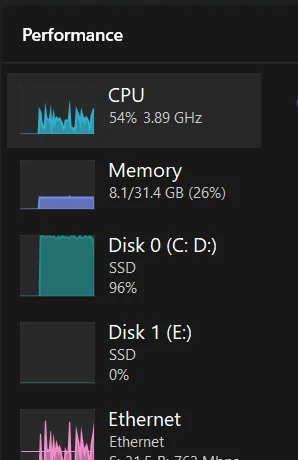
Open Task Manager while downloading any game on Steam. See how much your CPU and Storage resources are being used.
If you are seeing 100% usage on your CPU then you know that it is your processor which is bottlenecking the download speed.
And if you see 100% on your SSD or HDD, it might be causing impact on your speed as well. Just check the write speed and compare that with benchmark for your storage device. If it is really close to that speed, then your SSD or HDD might be the reason for the slow speed on Steam.
Solutions:
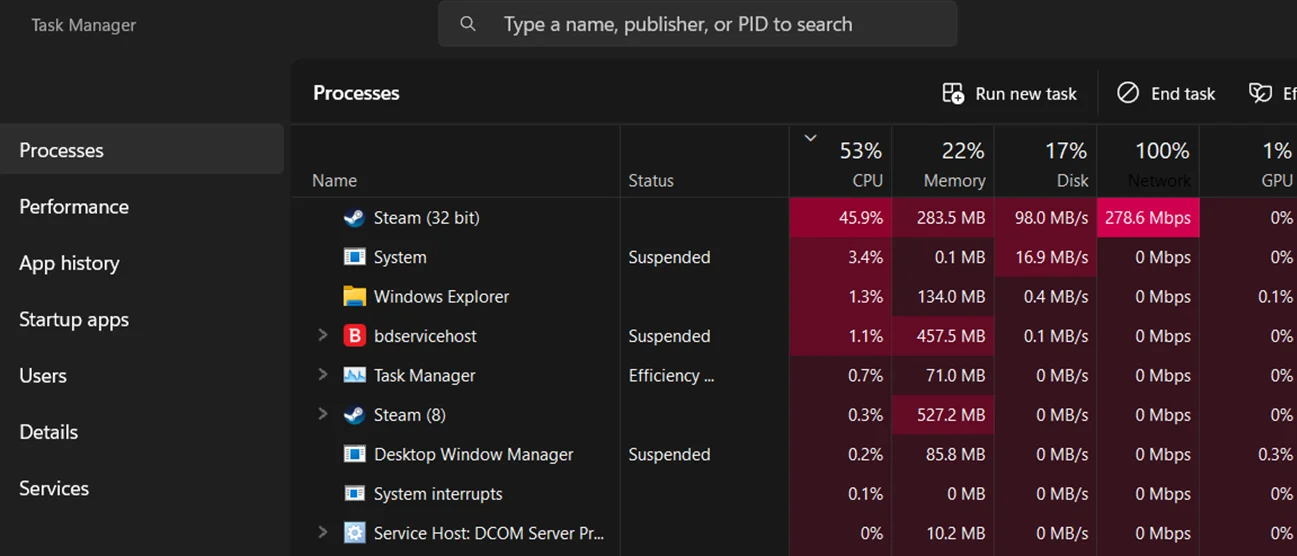
Running processes: First, check the running processes. You should make sure that other processes are not using most of your resources. If there is any app or software which is using most of your resources, end the process after making sure that ending that process won’t cause issues.
Your antivirus can be reason for it. However, we will cover it in the next section.
Close all apps: It will be useful in clearing some extra bit of resources for your download. It should not make much of a difference but should help if you are getting CPU bottlenecked.
Close Steam page: This should be useful if you are getting CPU bottlenecked and your computer is having iGPU. The difference may not be much, but every extra bit of resources is good in this scenario.
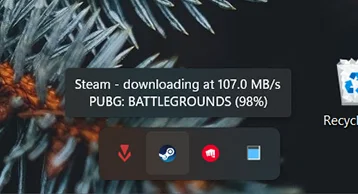
You can check the download speed by hovering over Steam icon in “Tray Icons”.
Power: This is for laptop users. Make sure that your laptop is connected to power. Laptops tends to work on power saving mode when they are on battery. So, you will have much worse download speed when you are on battery mode.
Power plan: Another thing is to use Balanced or Performance mode.
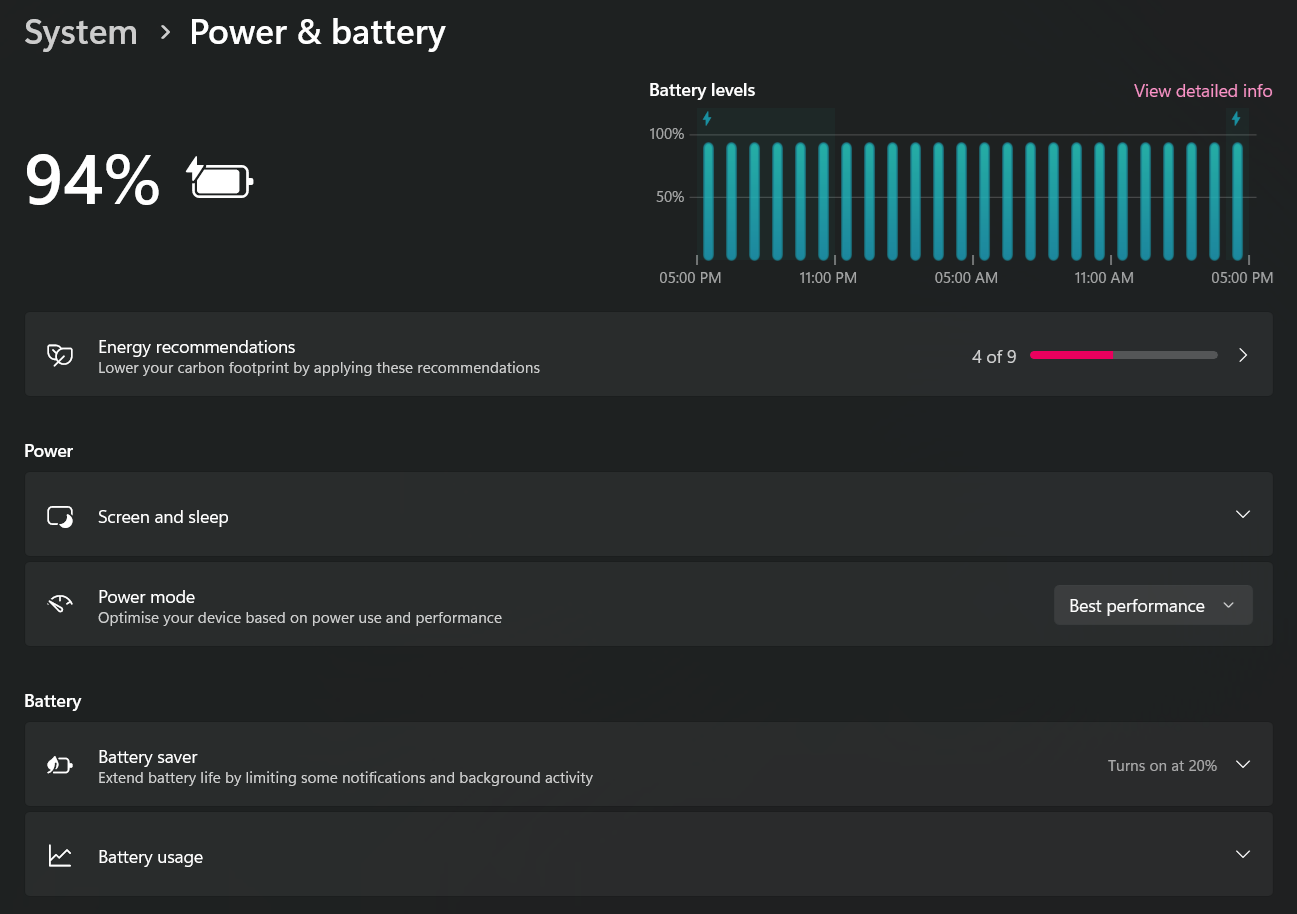
If you are using Power savings mode then it also reduces the performance which can result in less speed.
Upgrade: This is the last option for you. If nothing helps and you are sure that your speed on Steam is being limited by your processor or SSD/HDD, then it would be best to upgrade what’s limiting your speed.
#3 – Antivirus:
Your antivirus could also be limiting the download speed by using extra resources. Some antivirus programs could be trying to constantly scan what Steam is downloading and unpacking. As you might already know, antivirus scan is quite heavy on resources. So, this extra resource usage can result in bottleneck of your Steam download speed.
Your antivirus should not be scanning what you are downloading from Steam, even if it is not having any impact on your download speed.
If it is doing that then you can add Steam to your antivirus’ exception list. The steps vary depending on which antivirus you are using, so it would be best to just search the steps yourself.
If it still keeps scanning when you are downloading games on Steam then maybe disable real-time protection for a little while until you are done with your download.
#4 – Data Rate Unit:
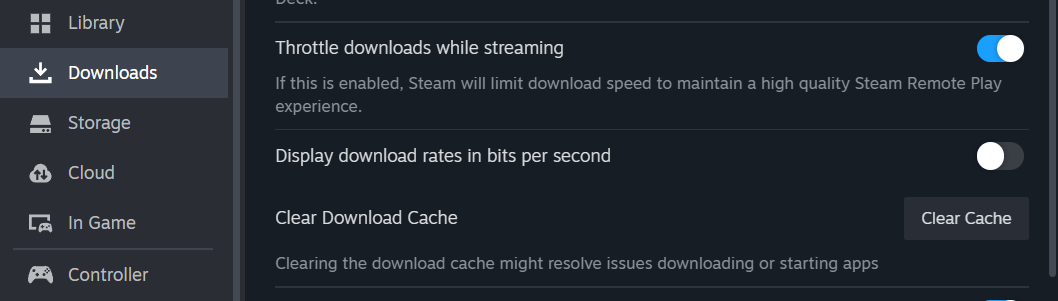
This might not be something you expected, but some people still get confused between MB/sec. and Mbps.
Steam shows speed in Mbps by default, which means Mega bits per second. However, you can set the speed to show speed in MB/sec., which means Mega bytes per second. The difference in bits and bytes is that 8 bits equals to 1 byte. So, 8 Megabits means 1 Megabytes.
This might be confusing for those who are new to these terms. Speed tests usually use Bits per second while downloading usually shows in Bytes per second. So, if you are confused on why you are seeing 300 Mbps on Speed Tests but while downloading it is around 38 MB/sec., then this is your answer.
#5 – Speed Test Servers:
Another thing to note is the speed test server where you are testing your speed. ISPs often have their own server listed in Ookla Speed Test, so if you are performing the speed test without manually selecting the server, chances are high that you are using your ISP’s server where you are most likely to get full speed.
However, if your ISP does not have enough bandwidth and don’t even have peering with most servers then they might not be able to provide good speed in any server other than their own. So, be sure to check your speed on different servers before deciding if it is really Steam having speed issues.
For this, you don’t have much choice apart from asking your ISP to increase bandwidth or peer with Steam servers. One thing you can do is try testing your speed in Cloudflare Speed Test, if you are able to hit high speed then using Cloudflare WARP can help you with high-speed downloads.
Conclusion:
These tips should help you improve your download speed on Steam if you are not getting proper speed. Do remember that most of the times when there is speed issues, it is fault of the ISP. If the solutions mentioned here did not help you then the only options for you would be to contact your ISP and inform them about the issue or simply switch to a better ISP.



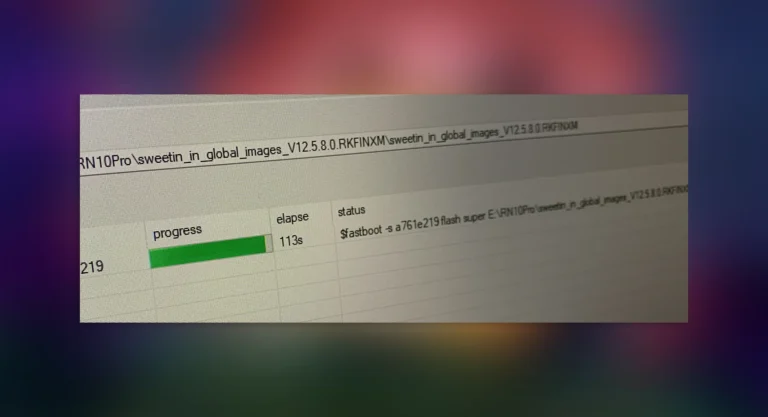
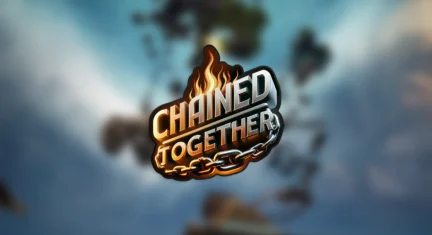
Leave a Comment