It is convenient to play games on Wi-Fi, especially if the console or computer is far from the router. Not everyone likes the trouble to have an ethernet cable from router to the PC. However, Wi-Fi, while being convenient, also brings issues like unstable ping or random spikes, packet loss and some people even face disconnections while gaming. So, how can you fix ping spikes and packet loss on Wi-Fi?
If you are one of those who is facing in-game lags while playing on your Wi-Fi connection, then there are a few things you can do to either improve the condition or fix it completely.
Before you begin, try to test whether the problems you are facing are actually because of Wi-Fi or your internet connection itself got issues. Try to test it with an ethernet cable, if you cannot bring that to your computer room, then you might ask someone to test it on their laptop at your home.
Now, let’s begin with the steps you can follow to solve these issues.
How to fix ping spikes and packet loss in Wi-Fi?
As you may already know, you should be playing on as good Wi-Fi signal as possible. None of the solutions provided here will work if you cannot manage to have decent Wi-Fi signal where you are gaming.
Wi-Fi repeaters:
Do not use Wi-Fi repeaters for gaming. These tends to have packet loss and ping fluctuation issues. I would recommend connecting your main router to another router on Access Point mode using ethernet, if you cannot get good signal in your room. It might still be difficult, but you shouldn’t expect good experience with Wi-Fi repeaters.
Wi-Fi scanning:
You might be experiencing high ping fluctuations when your computer is trying to look for more Wi-Fi devices. The best way to reproduce this would be to ping anything in command prompt or enable in-game ping graph and then open the Wi-Fi section on task bar. If your device is having this problem, then you would see ping spikes for a second or so.
Windows look for Wi-Fi devices automatically after some intervals. There is no option in the OS to disable. So, you will need to use third-party apps to disable it.
There are some methods to do it by disabling certain options in Windows, but they didn’t seem to help. One app I found to be working fine was WLAN Optimizer by Martin v. Majowski, you can find it here.
Wi-Fi interference:
There are many devices which uses Wi-Fi nowadays and most people in our neighbourhood might be having powerful routers, whose signals might be intruding into your home.
These signals from different devices and other routers can cause interference on your network which could result in many issues like packet loss, slow speed etc.
There are a few things you can do to avoid this type of situation:
#1 – Different Wi-Fi protocol or frequency:
Switch to Wi-Fi 6, or better Wi-Fi 6E if your router and computer supports it. Currently, there are not many people who are using Wi-Fi 6 router, let alone Wi-Fi 6E. So, there will be very little interference due to others’ Wi-Fi routers.
Another thing you can do is to use 5 GHz Wi-Fi, instead of the typical 2.4 GHz, which many people prefer because of better signal range. However, since it has better signal than most, it is also susceptible to more interference by others’ routers. So, using 5 GHz Wi-Fi is a much better choice.
#2 – Kitchen Appliances:
There are some kitchen appliances which might interfere with your Wi-Fi signal. It is best to not keep your computer or router close to them. It mainly includes microwave ovens, but some other appliances might also interfere, such as washing machines and refrigerators.
#3 – Wi-Fi channels:
If there are many Wi-Fi users around your home, especially if your house got multiple Wi-Fi routers, then you should make sure that their channel is not really close to each other. It is best to use 5 GHz or Wi-Fi 6 whenever possible, since they also have a lot of channels to choose from.
There are plenty of apps available which you can use to check if there are Wi-Fi networks around you with the same or extremely close channel. Modern routers tend to automatically choose the best Wi-Fi channels nowadays. However, if you are having a cheap or old router, then it might be best to select it yourself.
Wi-Fi router and Adapter:
You could be experiencing issues because of your Wi-Fi router or your Wi-Fi adapter on your computer as well.
Try to see if you are facing ping and packet loss issues when you are close to the router. If your ping is still fluctuating a lot and you’re facing packet loss, then it might be due to issues with your router or the Wi-Fi adapter on your computer.
The best option would be to search about your router as well as the Wi-Fi adapter on your computer. Some routers and adapters are known for issues. If that’s the problem, then you might be able to find a solution to the issue as well.
Also, look for firmware update for your router and driver update for your Wi-Fi adapter.
Conclusion:
Ethernet is still recommended option if you want to game. You can find long and easy to hide cables as well. So, try to look for them, instead of relying on wireless connection. If you can’t then hopefully these methods were useful for you in being able to fix ping spikes and packet loss in Wi-Fi connection, whether you are gaming on PC or console. These might be useful even for mobile gamers.


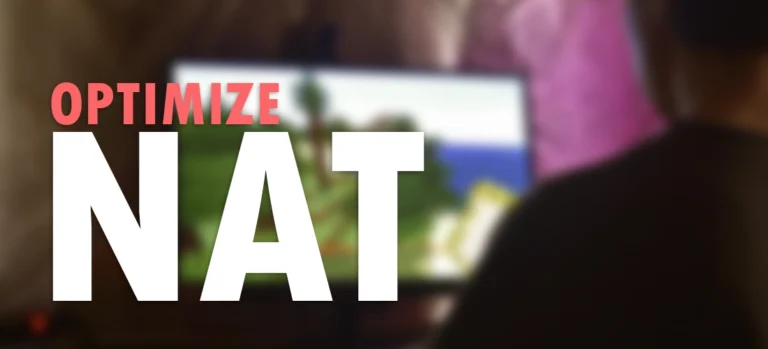

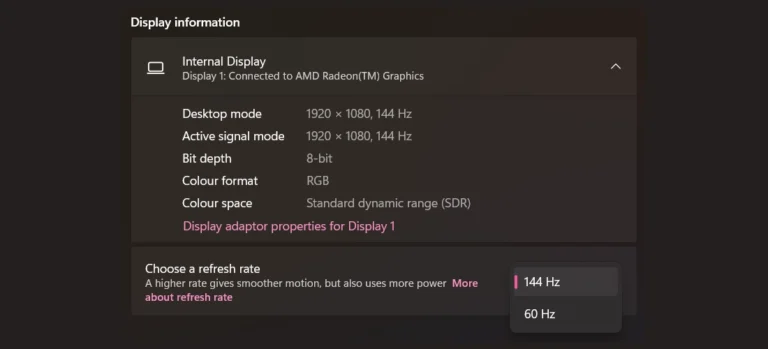
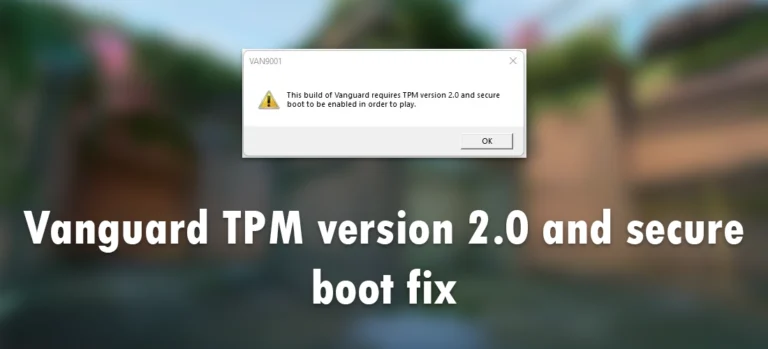
Leave a Comment